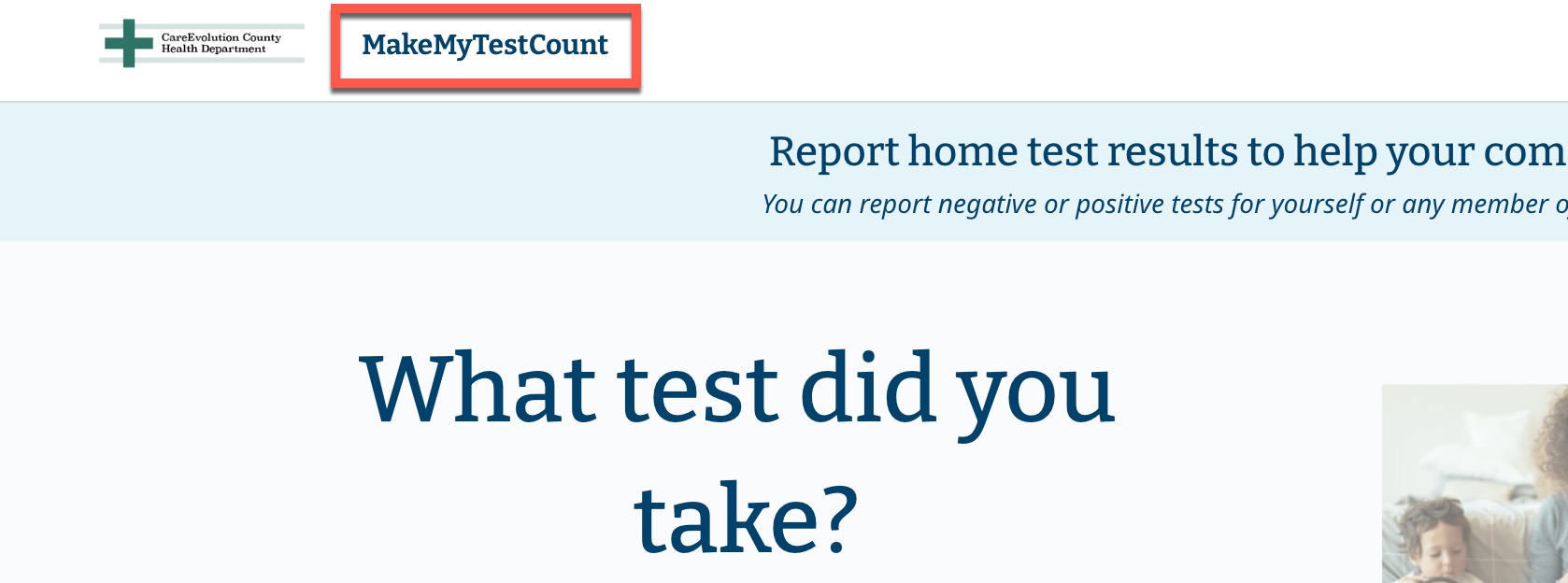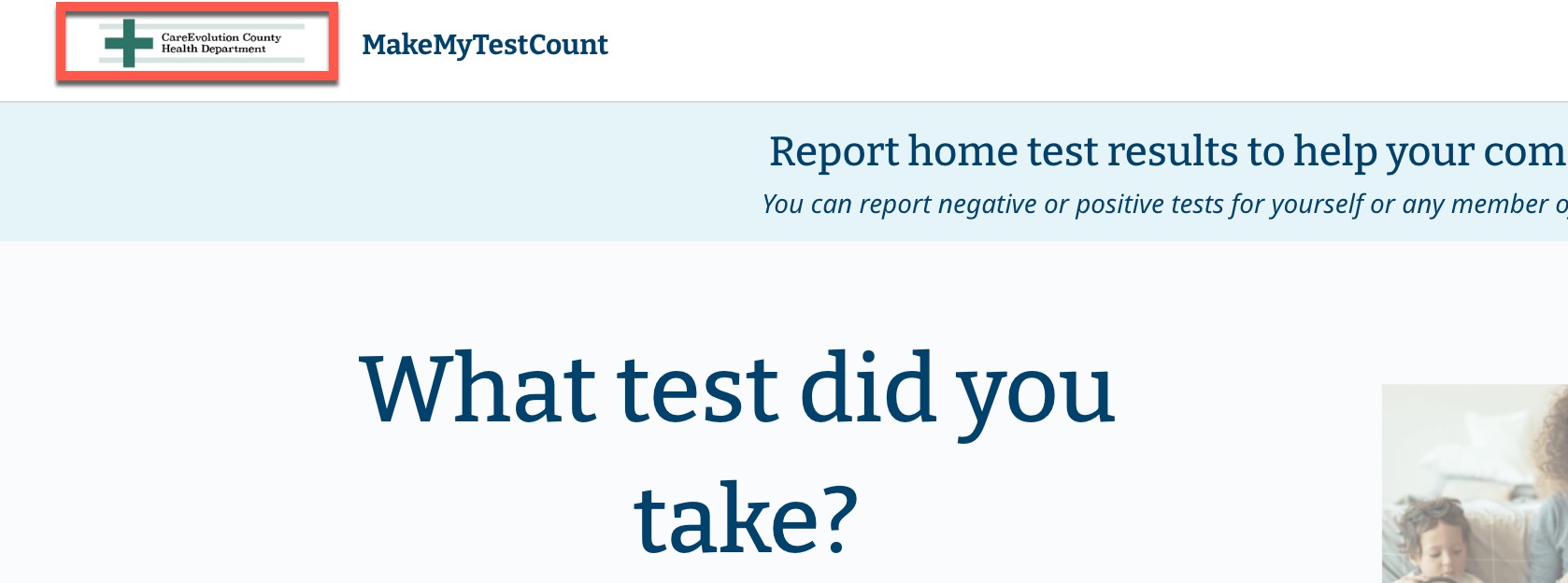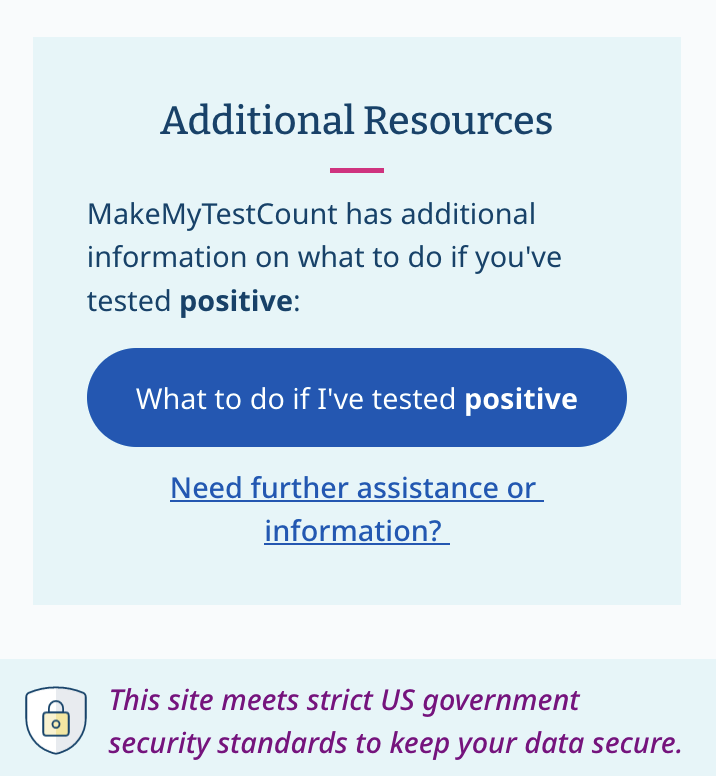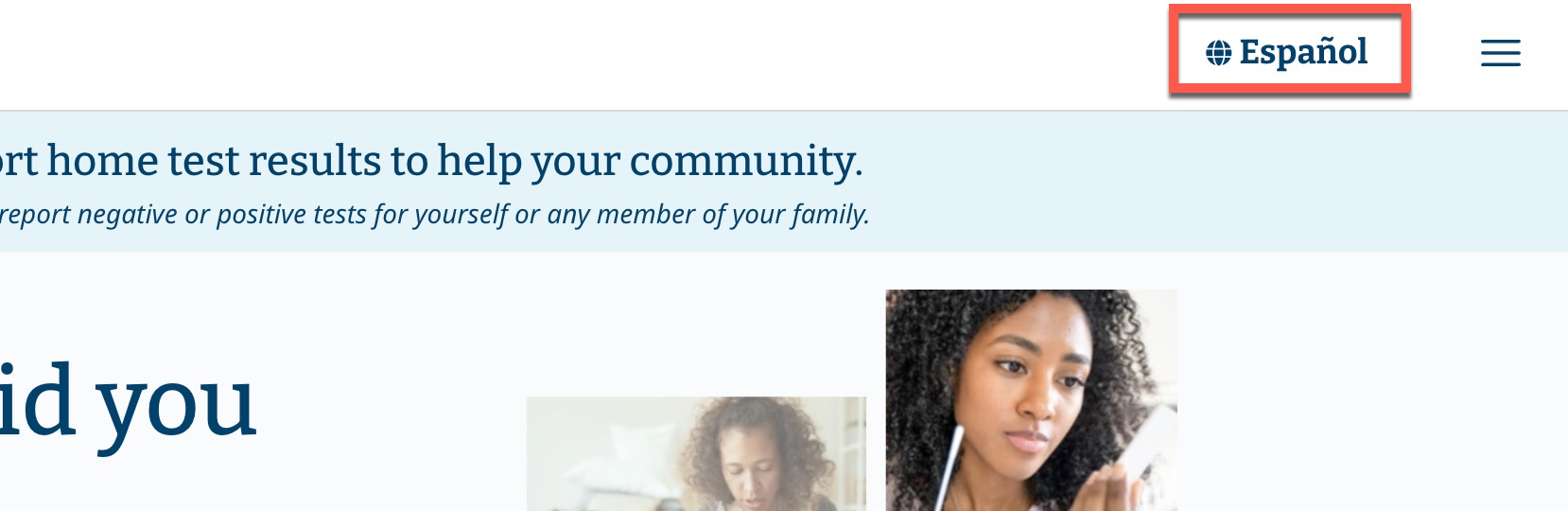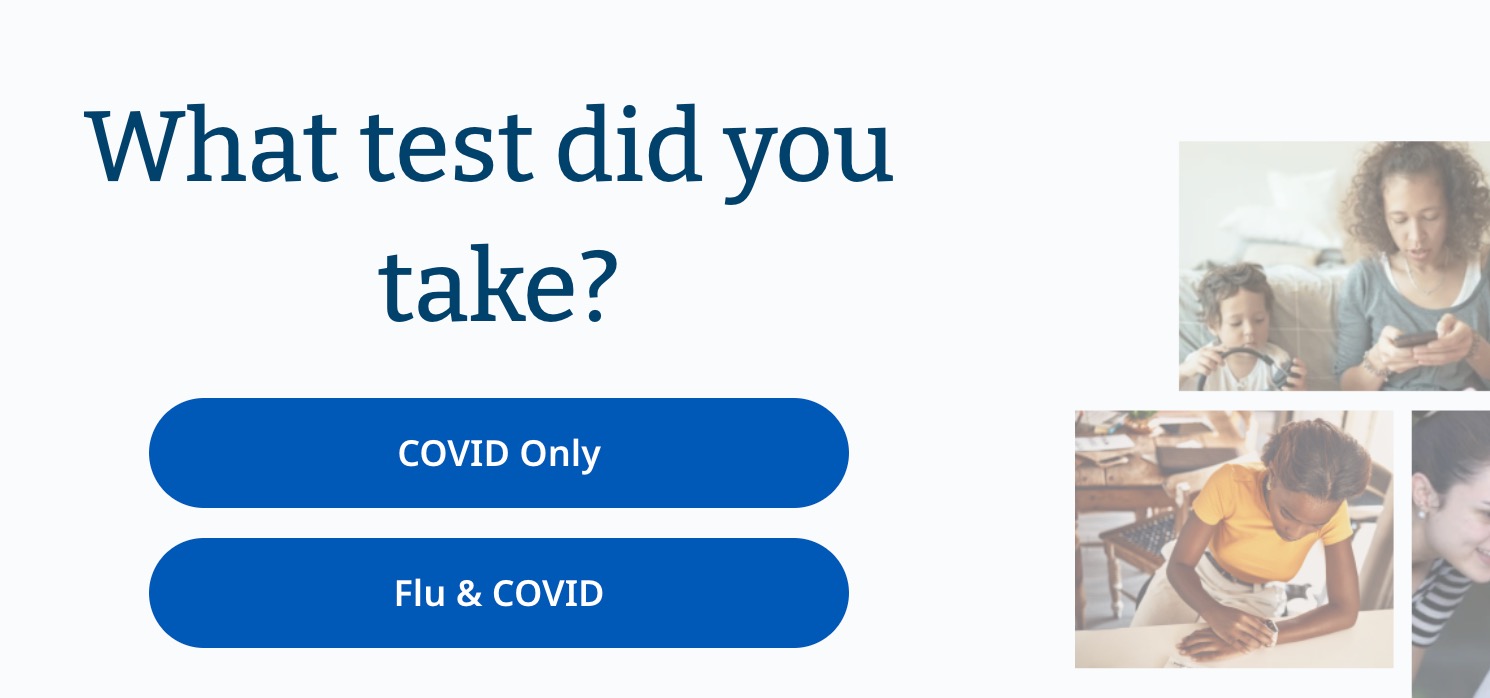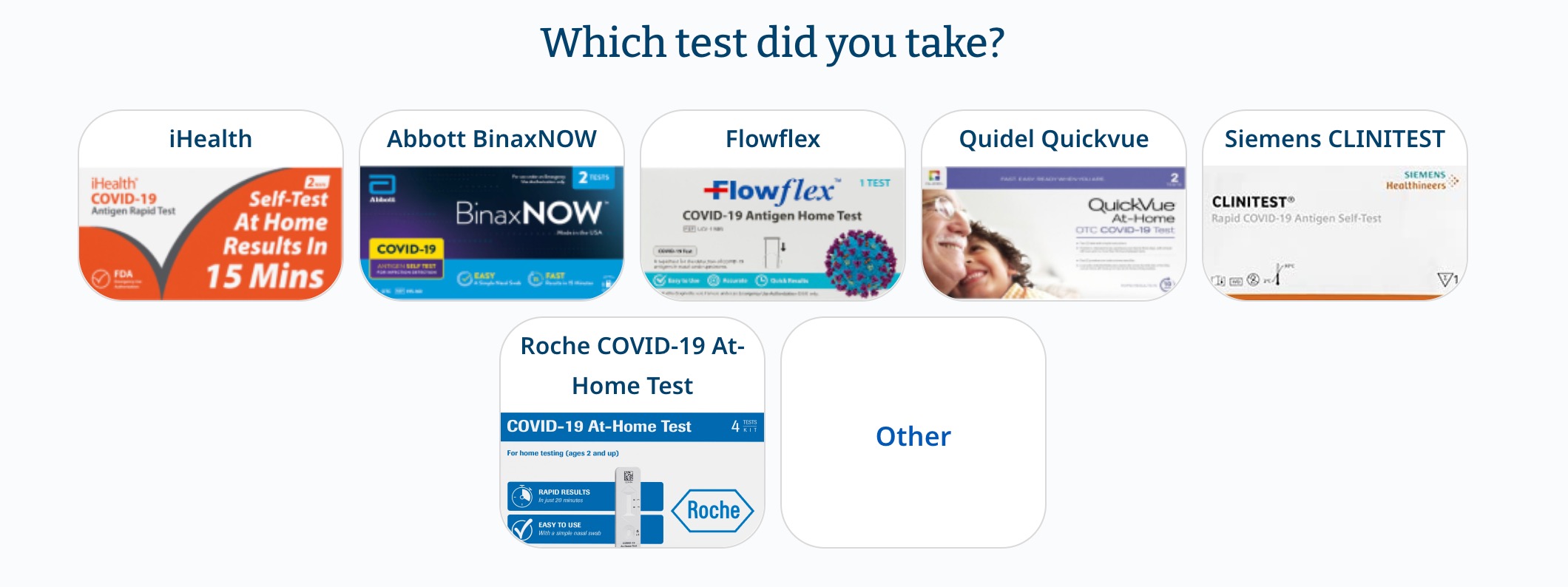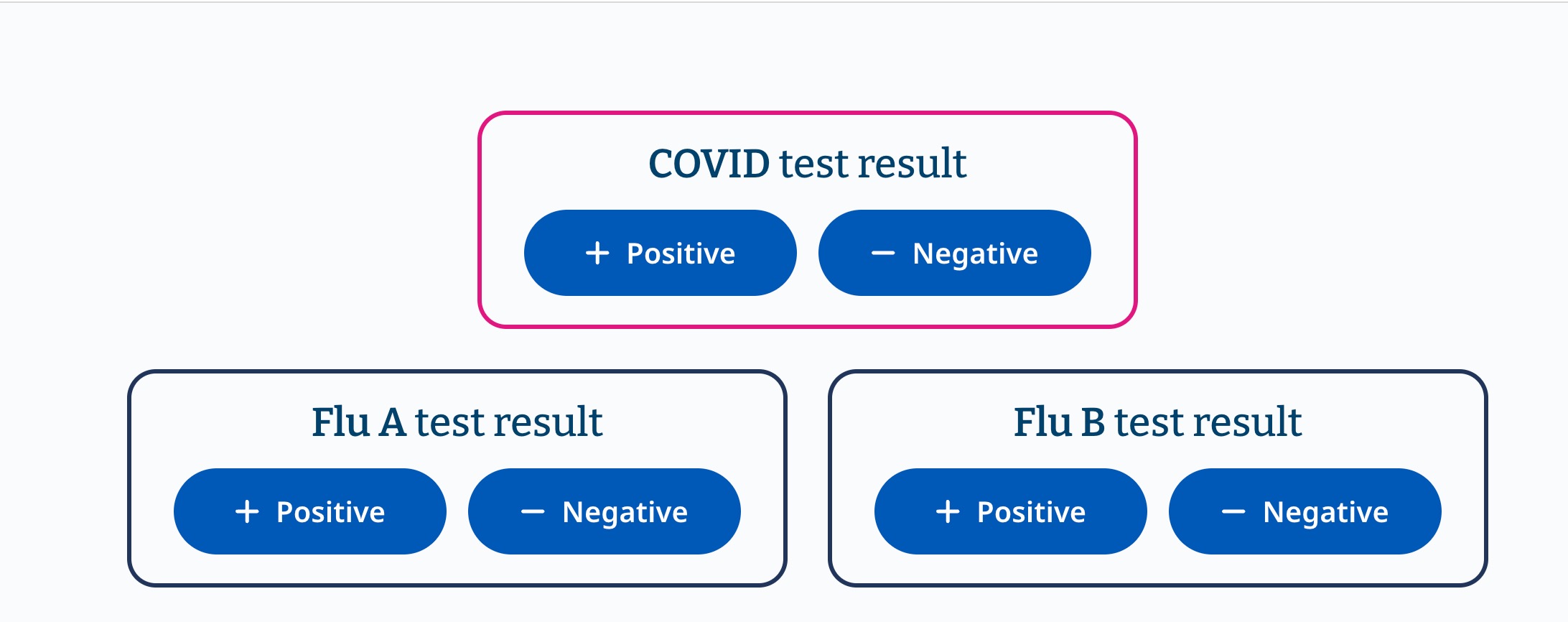Customization Overview
Both the plugin option and white-labeled site option offer a number of ways to customize the user experience.
Some options are provided when you submit the partner request form, while others can be configured dynamically on the plugin or white-labeled site.
Contents
Configured by the Request Form
These settings are fixed when you submit the partner request form. Contact us if you need to change them.
Organization Name
Your organization name will appear at the top of your white-labeled site, and in some of the user prompts.
Organization Logo
Your organization logo will appear at the top of the white-labeled site and on the plugin modal. This image will be hosted by MMTC for security reasons.
Home Link
This URL is used when the system needs to take the user back to your website. It is not applicable to the plugin option, since the user doesn’t leave your site.
Resource Links
MMTC can display a “Resources” module at the end of the test submission process with links to additional information. You can configure the links in this module. If you do not provide these links, the module will not appear.
- Negative Test Link: Specify the URL to use for the “What to do if I’ve tested negative” link.
- Positive Test Link: Specify the URL to use for the “What to do if I’ve tested positive” link.
- General Information Link: Specify the URL to use for the “Need further information” link.
Configured with Button/Site Parameters
These settings are configurable using parameters on either the button that activates the MMTC plugin or the URL you use when accessing your white-labeled site. For details on how this works, see the getting started articles for the plugin option or white-labeled option.
Many of these options cut down on user prompts, skipping steps if the information is already known. This can reduce submission time and avoid confusion.
Language
The MMTC application detects a user’s system settings, but specifying this parameter will override those settings and present the specified language. Currently, only Spanish and English are available.
Users can always manually select their language from the language switcher.
Test Targets
By default, the user is prompted for what kind of test they took (e.g., “COVID only” or “COVID & Flu”). If you specify this information, the user will not have to choose. For example, your organization may always use a particular kind of test.
Test Type
Users are prompted for their test type (manufacturer). If you specify this information, the user will not have to choose. For example, if you are a test manufacturer you might only collect results from your own tests.
Test Results
Users are prompted for their test result(s), positive or negative. If using a combination test (e.g., “Covid & Flu”), they will be prompted for each of the individual results. If you specify this information, the user will not have to choose. For example, your website/app might offer separate buttons for reporting a positive result vs. a negative result.